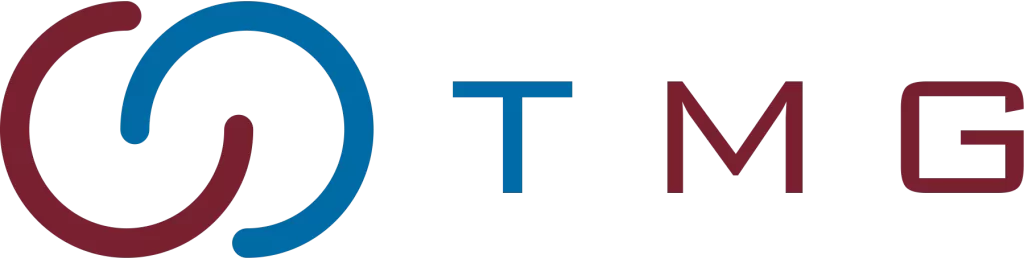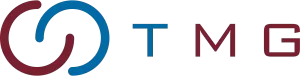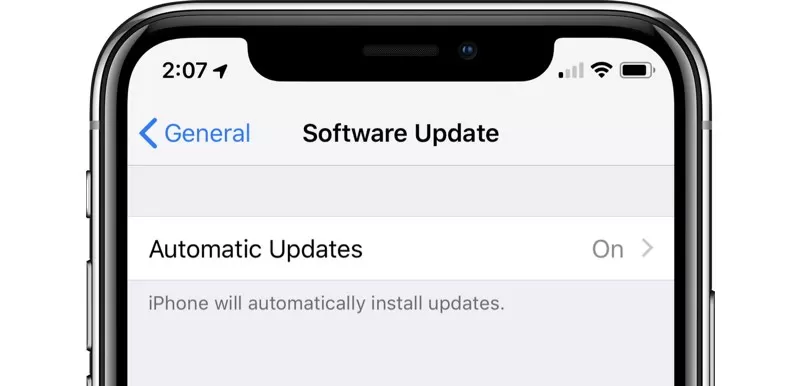Written By:
Scott McAuley
Scott is the IT Director of Texas Management Group, and has been in the IT industry for 25 years.
In a world where technology evolves at lightning speed, keeping your software up-to-date is essential.
So, what are automatic software updates, and how do they impact your digital experience? These updates play a crucial role in maintaining security, functionality, and performance.
This article delves into the ten types of updates you need to know, from security patches to feature enhancements.
Curious about how to effectively harness the power of automatic updates? Read on to discover practical insights and tips that will empower you to keep your devices running smoothly and safely.
Key Takeaways:
- Automatic software updates ensure continuous protection, enhance performance, and seamlessly integrate new features without manual intervention.
- Security, feature, and maintenance updates address vulnerabilities, optimize performance, and improve compatibility for better overall user experiences.
- Effective update management involves centralized control, testing, and continuous monitoring to avoid disruptions and ensure system security.
- Automatic updates enhance security, user convenience, and compliance while reducing manual efforts and maintenance costs.
- Despite benefits, automatic updates may cause issues like loss of control, update failures, and potential privacy concerns.
Table of Contents
What Are Automatic Software Updates?
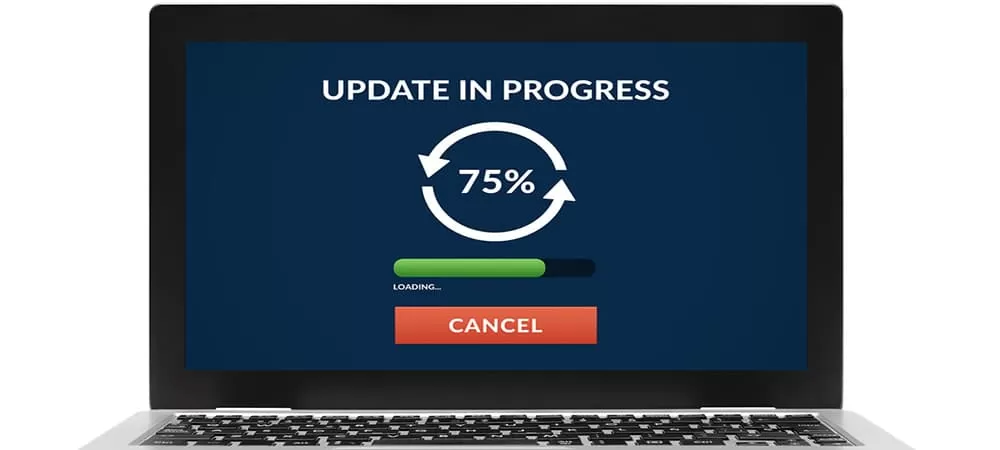
Automatic software updates are crucial, self-initiating upgrades that keep your software, devices, and applications secure, functional, and up-to-date.
For a software company, automatic updates help in delivering consistent improvements and protecting users’ systems without requiring manual intervention.
These updates are designed to run in the background, detecting available patches or enhancements from the software provider without requiring manual intervention.
Once an update is identified, it’s downloaded and installed automatically, often during low-usage periods to minimize disruption.
This process ensures that your systems are continually protected against vulnerabilities, bugs are fixed promptly, and new features are seamlessly integrated, enhancing performance and user experience.
For example, operating systems like Windows regularly receive automatic updates to address security flaws and improve functionality, keeping your system robust and resilient without any effort on your part.
Why are Automatic Software Updates Crucial in Today’s Digital Age?
In our rapidly evolving digital world, automatic software updates are vital. They ensure your systems remain stable, secure, and compliant.
The complexity of technology is increasing, as is the variety of threats. Keeping your software current is crucial. This protects your systems from vulnerabilities and breaches.
Studies show updating software in time helps prevent cyber attacks and data breaches. 90% of security incidents are due to issues with software or misconfigurations.
Shockingly, 56% of data breaches were caused by known software flaws. Patch management—updating your software automatically—is essential.
| Statistic | Percentage |
|---|---|
| Security incidents stemming from software flaws or misconfigurations | 90% |
| Data breaches resulting from unpatched software vulnerabilities | 56% |
| Businesses experiencing serious repercussions due to outdated software | 67% |
| Organizations regularly applying security patches | 53% |
Automated patch management ensures all your systems get updated quickly. This strategy is key, especially in regulated fields. Here, updating in time is a requirement to keep data safe and compliant.
Automatic updates also make monitoring patches easier. With a central system, admins can check updates on all connected devices at once. This method saves time and prevents work disruptions by choosing ideal update times.
- Automated updates reduce malware infections by 42%
- Timely security updates can lead to a 72% reduction in security breaches
- Updated software maintains an 83% compatibility rate with the latest systems and applications
10 Types of Automatic Updates
Automatic updates are pivotal for maintaining software security, functionality, and performance. They ensure that applications and systems continue to operate smoothly and stay protected against emerging threats.
Below are the key types of automatic updates, each playing a distinct role in the software lifecycle:
| Update Type | Description |
|---|---|
| Security Updates | Critical fixes and routine enhancements to prevent security breaches. |
| Feature Updates | Major releases or small improvements adding new features. |
| Bug Fixes & Maintenance | Updates to resolve bugs and optimize software performance. |
| Driver & Firmware | Keep hardware components up to date and improve device performance. |
| Background Updates | Silent or phased updates, minimizing disruption. |
| Content Updates | Refresh data or deliver new content for subscription services. |
| Configuration Updates | Automatically adjust settings or policies to maintain compliance and security. |
| Compatibility Updates | Ensure software works with new systems or cross-platform devices. |
| Emergency/Hotfix | Rapid updates to address critical issues and offer rollback mechanisms. |
| Geolocation-Based | Adapts software for regional compliance and enhances local user experiences. |
1. Security Updates
- Critical Security Patches: These address urgent vulnerabilities that hackers can exploit. They’re typically deployed without delay to mitigate risks like zero-day attacks.
- Routine Security Enhancements: Regular updates that enhance protection, including antivirus updates or firewall adjustments.
2. Feature Updates
- Major Version Releases: Significant overhauls that introduce new features, redesigns, or improvements, such as moving from Windows 10 to 11.
- Incremental Feature Enhancements: Smaller updates that fine-tune functionalities, often user-requested, like new tools in a photo editing app.
3. Maintenance and Bug Fixes
- Bug Fix Updates: Correct issues that affect software performance or user experience, such as crashes or interface glitches.
- Performance Optimization Updates: Improve efficiency, like faster app load times or better battery management.
4. Driver and Firmware Updates
- Hardware Driver Updates: Ensure compatibility between software and hardware, often necessary for peripherals like printers or graphics cards.
- Firmware Updates: Enhance device performance and stability by updating firmware, crucial for components like motherboards or smart devices.
5. Background Updates
- Silent Updates: Install minor updates without user involvement, ideal for low-impact changes like browser tweaks.
- Staggered/Rolling Updates: Deployments that roll out gradually to avoid overwhelming users and ensure stability, often seen in mobile OS updates.
6. Content Updates
- Data and Content Refreshes: Periodic updates that refresh content, such as news or sports apps providing new scores.
- Subscription-Based Content: Delivers fresh content regularly to subscribers, common in streaming or SaaS platforms.
7. Configuration and Policy Updates
- System Configuration Changes: Automatically updates system settings to enhance performance or security, often in operating systems.
- Policy and Compliance Updates: Ensure the software meets regulatory requirements, such as adapting to new data protection laws.
8. Compatibility Updates
- Application Compatibility Updates: Keep apps functional on new OS versions or hardware, ensuring smooth user experiences.
- Cross-Platform Updates: Ensure apps work seamlessly across different devices or systems, like making sure an app works on both iOS and Android.
9. Emergency or Hotfix Updates
- Urgent Hotfixes: Immediate patches for critical issues that can’t wait for the next scheduled update, often used for security breaches.
- Rollback Mechanisms: Allows a quick return to a previous stable version if an update causes issues, vital for maintaining system stability.
10. Geolocation-Based Updates
- Regional Compliance Updates: Adapt software to comply with local regulations, like adjusting for GDPR in Europe.
- Location-Specific Enhancements: Tailor user experiences based on geographic data, ensuring apps serve relevant content to local users.
How to Manage Automatic Updates?
Managing automatic updates is essential to keep your IT systems secure, stable, and high-performing. It involves a series of well-planned steps that ensure protection from vulnerabilities while minimizing disruptions to your operations.
Centralizing the update management process can help streamline everything, reducing the risk of missed updates or human error.
Here’s a step-by-step guide to effectively managing automatic updates:
1. Inventory and Assessment
Start by listing all systems, software, and hardware in your IT environment. Evaluate each for security risks and operational importance. This assessment helps you prioritize updates, ensuring critical systems receive patches first.
2. Controlled Environment Testing
Before rolling out updates, test them in a sandbox or staging environment. This controlled setting mimics your live environment and helps you catch any potential issues.
Testing reduces the risk of updates causing disruptions or new vulnerabilities in your production systems.
3. Strategic Deployment Planning
Carefully plan when and how updates will be deployed. Schedule updates during non-peak hours to avoid interruptions.
Use phased rollouts, starting with a small group before updating the entire network. Automated tools can simplify and speed up this process.
4. Post-Update Verification
Once updates are applied, ensure they’re functioning correctly. Use automated testing scripts, manual checks, and system performance monitoring to verify everything is working as expected.
5. Continuous Monitoring
Even after updates are installed, continuous monitoring is crucial. Automated tools can track system health and alert you to any post-update issues, allowing for quick resolution and ensuring your systems remain secure.
5 Advantages of Automatic Updates Software
Organizations and users alike benefit significantly from automatic software updates. These updates not only streamline the management process but also bring multiple advantages in security, convenience, performance, compliance, and cost efficiency.
Let’s explore these 5 benefits in detail:
| Advantage | Key Points |
|---|---|
| Enhanced Security | Timely protection against vulnerabilities, reduced risk of malware and exploits |
| Improved User Convenience | Minimal user intervention, seamless user experience |
| Consistent Performance and Stability | Regular bug fixes and optimizations, ongoing performance enhancements |
| Compliance and Compatibility | Ensures compliance with latest standards, maintains compatibility with new technologies |
| Cost and Resource Efficiency | Reduces need for manual maintenance, lowers overall maintenance costs |
1. Enhanced Security
Timely Protection Against Vulnerabilities: Automatic updates ensure that critical security patches are deployed as soon as they become available.
Reduced Risk of Malware and Exploits: By keeping antivirus databases, firewalls, and other security components up-to-date, automatic updates offer continuous protection against the latest malware and attack vectors.
2. Improved User Convenience
Minimal User Intervention Required: Automatic updates function seamlessly in the background, eliminating the need for users to manually check and apply updates.
Seamless User Experience: With updates automatically applied, users enjoy the latest features and security enhancements without any interruption to their activities.
3. Consistent Performance and Stability
Regular Bug Fixes and Optimizations: Automatic updates consistently address software bugs and performance issues.
Ongoing Performance Enhancements: Updates often bring performance improvements that boost the speed and efficiency of software. Users automatically benefit from these enhancements, enjoying better overall system performance.
4. Compliance and Compatibility
Ensures Compliance with Latest Standards: Automatic updates keep software aligned with the latest industry standards, regulations, and best practices.
Maintains Compatibility with New Technologies: As new hardware and software technologies emerge, automatic updates ensure applications remain compatible and functional, preserving interoperability across different systems and devices.
5. Cost and Resource Efficiency
Reduces the Need for Manual Maintenance: Automatic updates significantly cut down the time and effort IT staff or users spend managing and applying updates.
Lower Overall Maintenance Costs: Automating the update process reduces the costs associated with manual maintenance and potential downtime. Organizations can thus allocate resources more efficiently, enhancing overall productivity.
3 Disadvantages of Automatic Updates Software
While automatic updates offer several benefits, they are not without drawbacks. Understanding these disadvantages is crucial for users and organizations to make informed decisions about their update policies.
Here are five significant disadvantages of automatic updates:
| Disadvantage | Key Points |
|---|---|
| Loss of User Control | Inconvenient timing, forced changes without consent |
| Update Failures and Issues | Installation errors, compatibility problems |
| Security and Privacy Concerns | Potential for malicious updates, privacy implications |
| Resource Consumption | High bandwidth usage, system performance impact |
| Unwanted Changes and Bloatware | Introduction of unnecessary features, removal/alteration of existing features |
1. Loss of User Control
Lack of Timing Flexibility: Automatic updates can occur at inconvenient times, interrupting ongoing work or activities. Users may not have the option to delay or schedule updates according to their preferences or work schedules.
Forced Changes Without Consent: Users may not have a say in what gets updated, leading to unwanted changes in features or settings. This can be frustrating when updates alter user interfaces or functionality in undesirable ways.
2. Potential for Update Failures and Issues
Risk of Installation Errors: Automatic updates may fail to install correctly, leading to software malfunction or system instability.
Compatibility Problems: New updates might introduce compatibility issues with existing hardware, software, or configurations, causing previously functional systems to malfunction or become unusable.
3. Security and Privacy Concerns
Potential for Malicious Updates: Automatic updates rely on the integrity of the update source. If the update server is compromised, malicious actors could push harmful updates to users, posing a risk to systems handling sensitive data.
Privacy Implications: Automatic updates can collect and transmit data about the system or usage patterns to the software provider, raising privacy concerns. Users may be unaware of the extent of data collection or unable to opt out.
5 Examples of Common Software That Uses Automatic Updates
Automatic updates are a crucial feature in many software applications, ensuring that users receive the latest features, security patches, and bug fixes without manual intervention.
Here are five examples of common software that use automatic updates:
1. Operating Systems
- Windows: Microsoft Windows, particularly with Windows 10 and 11, has a robust automatic update system via Windows Update. It regularly pushes updates for security, performance improvements, and new features.
- macOS: Apple’s macOS also employs automatic updates, providing system upgrades, security patches, and application updates through the App Store.
2. Web Browsers
- Google Chrome: Chrome is well-known for its seamless background updates. Users often don’t even notice these updates, as they occur in the background and are applied the next time the browser is restarted.
- Mozilla Firefox: Firefox similarly updates itself automatically, downloading new versions in the background and installing them when the user restarts the browser.
3. Mobile Operating Systems
- iOS and Android: Both Apple’s iOS and Google’s Android operating systems support automatic updates for both the system software and installed applications. These updates typically include security patches, new features, and improvements.
4. Antivirus and Security Software
- Norton Antivirus: Norton, like many antivirus programs, updates its virus definitions and software regularly and automatically to protect against the latest threats.
- Windows Defender: Integrated into Windows, Windows Defender automatically updates its virus definitions and security features through Windows Update.
5. Cloud Services and Productivity Software
- Microsoft Office 365: Office 365 (now known as Microsoft 365) leverages automatic updates to ensure that users always have access to the latest features, security updates, and patches.
- Google Workspace: Google’s suite of productivity tools, including Gmail, Google Docs, and Google Drive, are updated automatically, ensuring users always have the latest versions without manual intervention.
Conclusion
Understanding the different types of automatic software updates is crucial for maintaining secure and efficient systems. These updates help mitigate risks, enhance functionality, and ensure compliance with the latest standards.
By leveraging tools like WSUS and Acronis Cyber Protect, organizations can streamline update management, minimizing downtime and reducing security vulnerabilities.
As you evaluate your update strategies, consider the balance between automation and manual control, keeping system integrity and user experience at the forefront.
Stay proactive in managing updates to ensure your systems remain resilient and up-to-date. Join the conversation on optimizing update practices for a secure digital future.
Stay Updated and Secure With Automated Solutions!
Browse our blogs for best practices on software updates, and discover how our IT Software Solutions deliver dependable software management for your business.
Let’s connect today to support your growth!
FAQ
What is the Meaning of Automatic Update in Computer?
Automatic updates are software updates installed without user intervention, keeping systems secure and up-to-date.
What Are Automatic Updates and Patches?
Automatic updates and patches are improvements or fixes that are automatically installed to enhance security and performance.
Why Are Automatic Updates Good?
Automatic updates are good because they ensure software is current, secure, and protected against vulnerabilities without manual effort.
Is it Advisable to Enable Automatic Updates on Security Software?
Yes, it is advisable to enable automatic updates on security software to maintain optimal protection against threats.