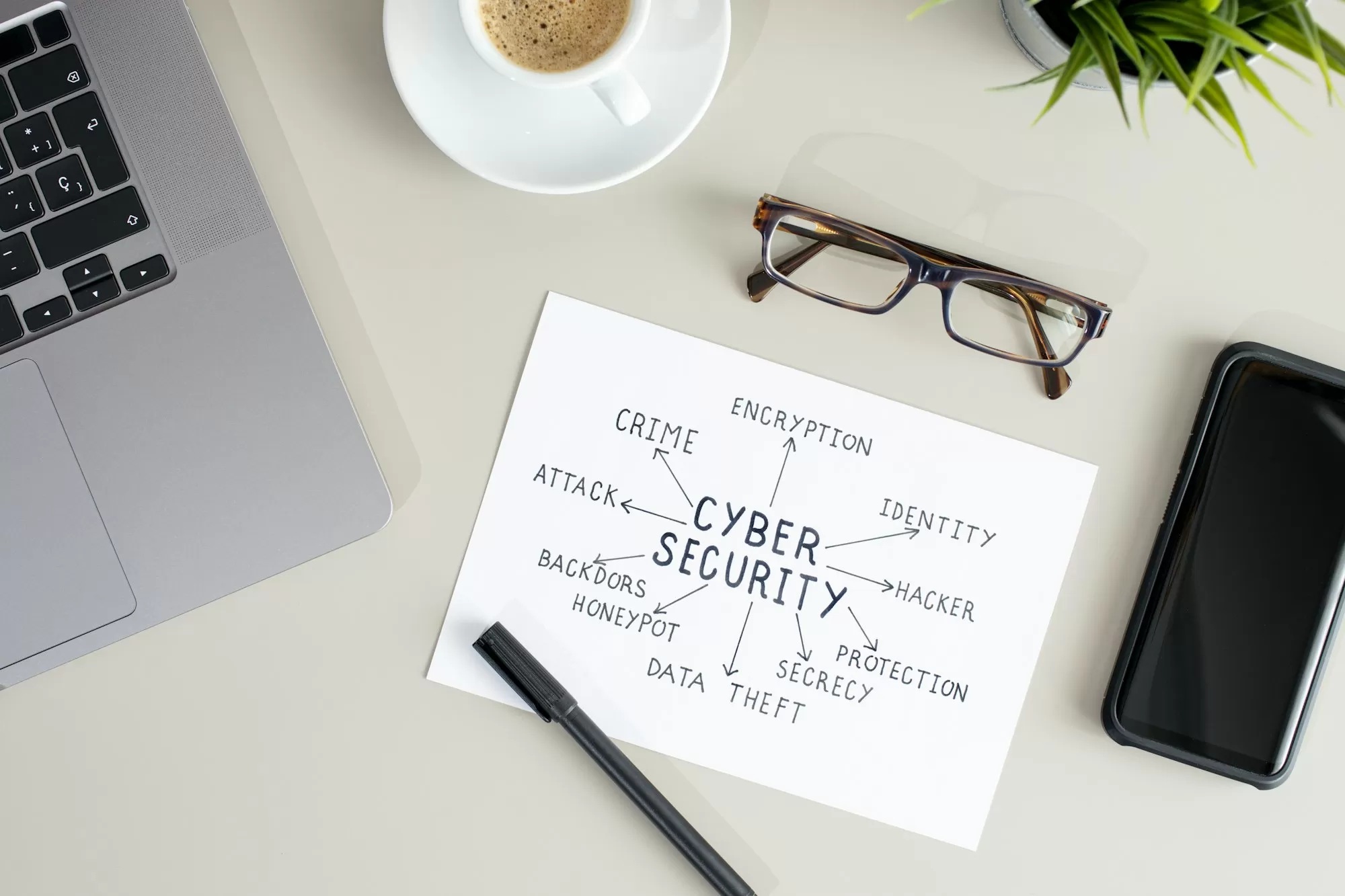Automated update settings

The only way to stay ahead of the security curve is to automate as much as possible.
– Bruce Schneier, renowned security expert
Welcome to our lesson on automated update settings. In today’s fast-paced digital world, keeping your software up-to-date is crucial for maintaining security and performance. Automated updates can significantly simplify this process, ensuring your systems are protected without constant manual intervention.
Imagine your computer as a fortress. Automated updates are like a team of vigilant guards, constantly reinforcing the walls and patching any weaknesses they find. Without this automation, you’d need to personally inspect and repair every inch of the fortress regularly – a time-consuming and potentially error-prone process.
Let’s start by exploring how to configure automated updates on different platforms:
For Windows users, Microsoft offers several options for automating updates. You can configure Windows Update to automatically download and install updates on a schedule that suits you. For instance, you might set updates to install overnight when you’re not using your computer. To do this, you can go to Settings > Update & Security > Windows Update > Advanced options. Here, you can choose to have updates installed automatically, or to be notified when they’re available.
A real-world example of the importance of automated updates is the WannaCry ransomware attack in 2017. This global cyberattack affected computers that hadn’t installed a critical security update. Organizations with automated update systems in place were largely protected, while those relying on manual updates were more vulnerable.
For Mac users, Apple provides a similar automated update system. You can configure your Mac to automatically check for updates, download them, and even install them. To set this up, go to System Preferences > Software Update, and check the box for “Automatically keep my Mac up to date.” You can further customize these settings by clicking on “Advanced” to choose which types of updates to install automatically.
Mobile devices also benefit from automated updates. On Android devices, you can set apps to update automatically through the Google Play Store. Go to Settings > Auto-update apps and choose your preferred option. For iOS devices, go to Settings > App Store and enable “App Updates” under Automatic Downloads.
However, it’s important to note that while automated updates are generally beneficial, they’re not without potential drawbacks. For businesses, in particular, an update might occasionally cause compatibility issues with critical software. This is why many organizations use patch management systems that allow for testing updates before wide deployment.
For instance, in 2019, a Windows 10 update caused issues with some Cisco VPN clients, affecting many businesses. Organizations with robust patch management systems were able to delay this update until a fix was available, avoiding disruption to their operations.
To mitigate such risks while still benefiting from automation, consider the following strategies:
- Set a delay on automated updates: Some systems allow you to delay updates by a few days or weeks. This gives you time to hear about any potential issues before the update is applied to your system.
- Use update rings: This approach, common in enterprise settings, involves updating a small group of test devices first, then gradually rolling out to larger groups.
- Regular backups: Ensure you have recent backups before any major updates. This provides a safety net in case an update causes unexpected issues.
- Monitor update news: Stay informed about upcoming updates and any reported issues. This can help you make informed decisions about when to apply updates.
For more advanced users or IT professionals, tools like Windows Server Update Services (WSUS) or third-party patch management solutions offer granular control over the update process across multiple devices.
Remember, while automated updates are a powerful tool for maintaining security, they’re not a complete solution. They should be part of a comprehensive security strategy that includes regular backups, user education, and other security measures.
Automated update settings are a crucial component of modern cybersecurity practices. By leveraging these tools effectively, you can ensure your systems stay current with the latest security patches and feature improvements, all while minimizing the time and effort required for manual updates.
Take some time to review and optimize the update settings on your devices. Your digital security will thank you!