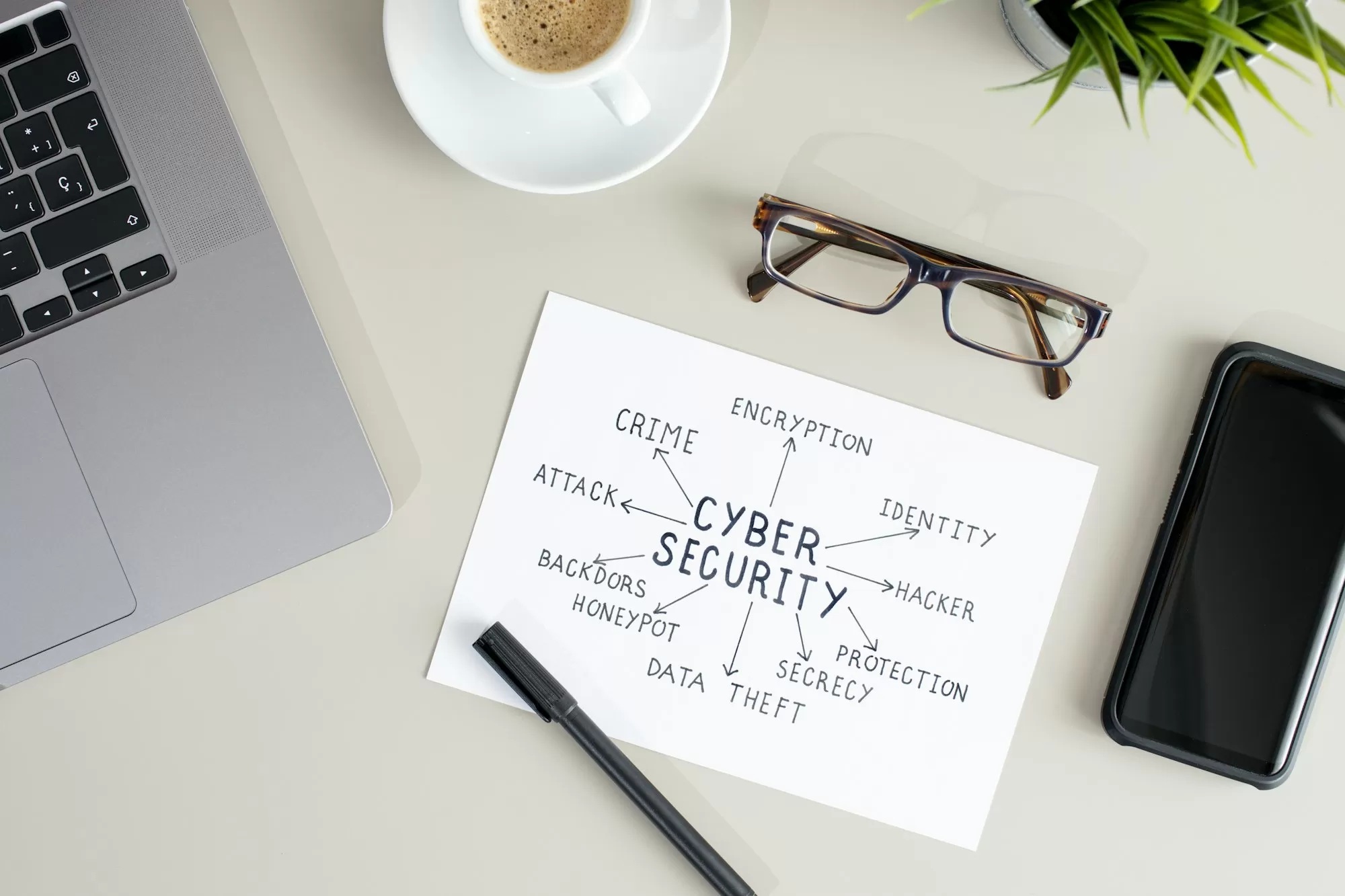Handling suspicious emails
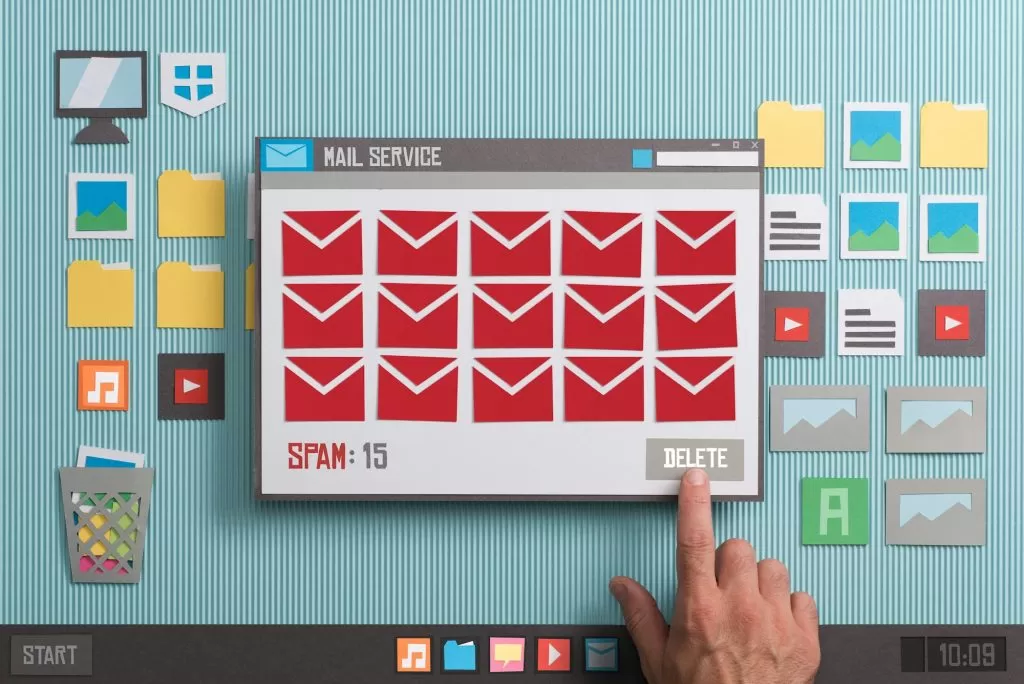
The most dangerous click you can make is on an email attachment.
– Kevin Mitnick, renowned cybersecurity expert
Welcome to our lesson on handling suspicious emails. In today’s digital landscape, your email inbox is like a busy port, with messages constantly sailing in from various sources. While many are legitimate, some are pirate ships in disguise, waiting to plunder your valuable information. Let’s learn how to spot these digital buccaneers and keep our data safe.
Imagine you’re sorting through your mail at home. You’d probably be cautious about opening a letter with no return address or one that looks oddly bulky, right? The same principle applies to your email inbox. Let’s walk through some strategies for handling suspicious emails.
First and foremost, trust your instincts. If an email feels off, it probably is. Maybe it’s urging you to act immediately, promising an too-good-to-be-true offer, or asking for sensitive information. These are all red flags that should set your internal alarm bells ringing.
Let’s look at a real-world example. In 2016, John Podesta, the campaign chairman for Hillary Clinton, received an email claiming to be from Google. The email warned that his password had been compromised and provided a link to change it. Despite looking legitimate at first glance, this email was actually a sophisticated phishing attempt. By clicking the link and entering his credentials, Podesta inadvertently gave hackers access to his email account, leading to a massive leak of sensitive information.
So, what should you do when you encounter a suspicious email? Let’s break it down step by step:
- Don’t click on anything. This is crucial. Avoid clicking on any links or downloading any attachments in the suspicious email. These could be trojan horses, waiting to unleash malware on your system.
- Check the sender’s email address carefully. Cybercriminals often use email addresses that look similar to legitimate ones but with slight differences. For instance, instead of “support@amazon.com“, you might see “support@amaz0n.com“. That zero instead of an ‘o’ is easy to miss if you’re not paying attention.
- Hover over links without clicking. If you hover your mouse over a link in the email, you can see the actual URL it will take you to. If this URL doesn’t match what you’d expect, or looks suspicious in any way, don’t click it.
- Be wary of urgent requests or threats. Phishing emails often create a false sense of urgency to make you act without thinking. They might claim your account will be closed, or you’ll face legal action if you don’t respond immediately. Legitimate organizations rarely make such urgent demands via email.
- Look for poor grammar or spelling. While not foolproof (as some phishing attempts are quite sophisticated), many phishing emails contain noticeable errors.
- Be cautious with attachments. Unexpected attachments, especially those with file extensions like .exe, .scr, or .zip, could contain malware.
- Don’t reply to the email. If you’re unsure about an email claiming to be from a company or service you use, don’t reply to the email. Instead, contact the company directly using a phone number or email address you know to be genuine.
- Report the suspicious email. Most email clients have a way to report phishing attempts. In Outlook, for example, you can click on “Report Message” and then select “Phishing”. This helps improve email filters for everyone.
- Delete the email. Once you’ve reported it, delete the suspicious email from your inbox and your trash folder.
Remember, handling a suspicious email correctly isn’t just about protecting yourself. In a business context, your actions could prevent a company-wide security breach. The 2011 RSA Security breach, which cost the company $66 million, started with just two employees opening a phishing email with the subject line “2011 Recruitment Plan”.
When it comes to suspicious emails, it’s better to err on the side of caution. If something seems off, trust your instincts. Take the time to verify before you click, download, or respond. Remember, in cybersecurity, patience and vigilance are your best allies.