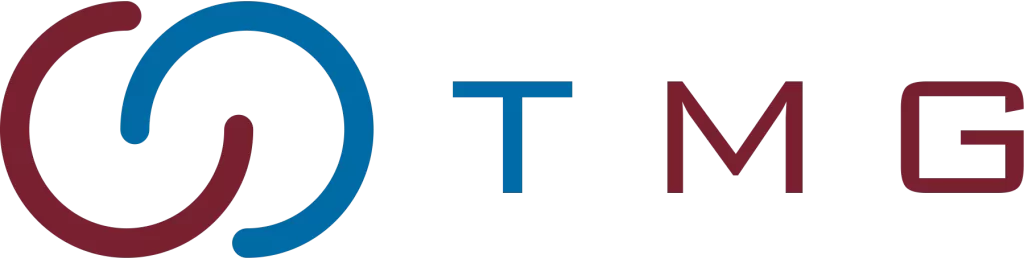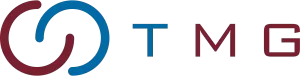Written By:
Scott McAuley
Scott is the IT Director of Texas Management Group, and has been in the IT industry for 25 years.
In the world of computing, files come in many forms, but what is a binary file, and why is it so important? Unlike text files, which store data in readable characters, binary files contain data in a format that only machines can understand.
Binary files play a crucial role in everything from software applications to image and video processing, making them a powerful tool across various industries.
Understanding how they work can give you insights into how your systems operate behind the scenes.
In this article, we’ll break down what a binary file is and unveil seven powerful use cases where they shine.
Let’s explore the real-world applications of binary files and why they’re essential for modern computing.
Key Takeaways
- Binary files store data in machine-readable formats, consisting of binary code (0s and 1s), enabling faster processing and efficient use in various digital applications.
- Binary files are essential for running executable programs, multimedia storage, and database management, ensuring reliable system operations and seamless user experiences.
- Common use cases of binary files include software applications, data serialization, and network communication, highlighting their versatility in modern computing.
- Industries like software development, gaming, and telecommunications rely on binary files, as they offer robust performance for handling large and complex datasets.
- Handling binary files requires best practices like error handling, endianess consideration, and data validation, ensuring the integrity and efficiency of stored and transmitted data.
Table of Contents
What is a Binary File?
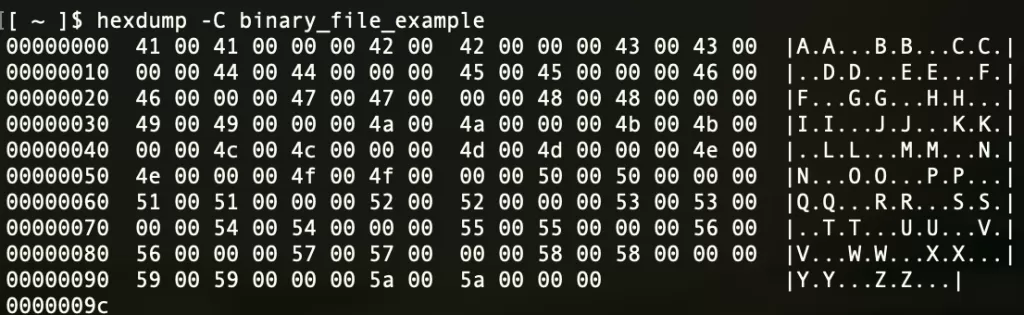
A binary file is a type of computer file that stores data in a format consisting of binary code—combinations of ones and zeroes.
Unlike text files, which store data as readable characters, binary files contain raw data that can only be interpreted by specific programs or systems.
How is a Binary File Used?
Binary files are essential to how modern computers and smartphones operate. They store the data needed to run applications, from operating systems to mobile apps.
Every time you open or run software, you’re interacting with binary files behind the scenes. These files communicate with your device’s hardware to ensure smooth operation.
A common example of binary files is image formats. When you view a photo, binary files convert data into pixels on your screen.
This process relies on encoding schemes that translate the binary data into a visible image. Without proper encoding, the image wouldn’t display correctly on your device.
Binary files are crucial for the smooth functioning of digital technology. They contain everything from executable code to resources, ensuring fast performance across devices.
7 Common Use Cases of Binary Files
Binary files play a vital role in technology and computing. They are widely used across various digital applications.
Below is a table outlining the seven most common use cases for binary files:
| Use Case | Description |
|---|---|
| Executable Programs | Programs in binary format that trigger actions within the computer. |
| Data Serialization | Converts structured data into binary for easy storage and transmission. |
| Multimedia Storage | Stores videos, images, and sounds in binary to ensure accurate playback. |
| Database Management | Manages large datasets efficiently using binary storage formats. |
| Configuration Files | Stores system and software settings in binary to maintain user preferences. |
| Network Communication | Packages data in binary format for safe and reliable network transmission. |
| File Compression | Compresses files in binary to reduce size while preserving data integrity. |
1. Executable Programs
Binary formats power executable programs that run on your computer. These programs are machine-readable versions of source code, enabling your operating system to trigger specific actions.
2. Data Serialization
Data serialization transforms structured data into a binary stream. This stream allows efficient storage and seamless transmission over networks, ensuring smooth data exchange between systems.
3. Multimedia Storage
Multimedia files, such as videos, images, and audio, are stored in binary formats. These files ensure accurate playback by combining header information and binary data streams.
4. Database Management
Databases rely on binary files to manage large volumes of data. This binary storage system ensures fast and efficient operations, allowing complex queries and data processing.
5. Configuration Files
Configuration files use binary formats to store settings that control software behavior. This ensures that user preferences are preserved every time a program is launched.
6. Network Communication
In network communication, binary files are essential for packaging data. These files ensure data integrity and security while being transmitted across networks.
7. File Compression
File compression uses binary formats to reduce file size without losing information. This enables faster data transfer and more efficient storage, thanks to specialized compression algorithms.
Industries and Fields Utilizing Binary Files
In today’s digital world, binary files are essential across many industries. They quietly power processes that boost efficiency and drive innovation.
| Industry | Description |
|---|---|
| Software Development | Binary files power applications, libraries, and dependencies vital for development. |
| Embedded Systems | Firmware in embedded systems uses binary files to control hardware in various devices. |
| Gaming | Optimized binaries enable fast loading and smooth gameplay for a superior experience. |
| Financial Services | Binary files secure transactions, ensuring privacy and reliability in financial operations. |
| Telecommunications | Binary files enable fast signal processing, supporting real-time communication. |
| Medical Imaging | High-resolution images in medical imaging are stored in binary, aiding diagnosis. |
| Manufacturing | Binary files are essential in design and production processes like CAD and CNC. |
1. Software Development
In software development, binary files are essential for running applications. They include final programs, libraries, and dependencies that power both basic and complex software.
2. Embedded Systems
Binary files drive the firmware in embedded systems, controlling hardware directly. These systems are present in home appliances, medical devices, and cars, working quietly behind the scenes.
3. Gaming
The gaming industry relies on optimized binary files for high performance. These files enable fast loading times and seamless gameplay, enhancing the overall gaming experience.
4. Financial Services
Binary files are critical for secure and efficient financial transactions. They protect sensitive data, ensuring privacy and reliability in banking and financial operations.
5. Telecommunications
In telecommunications, binary files make real-time communication possible. They enable fast signal processing for voice calls and high-quality video transmission across long distances.
6. Medical Imaging
Binary files store high-resolution medical images, vital for accurate diagnoses. These files provide detailed insights that help healthcare professionals plan effective treatments.
7. Manufacturing
Manufacturing uses binary files in design and production, particularly in CAD and CNC programming. These binaries allow for the precise creation of tools and machines, ensuring efficiency in production.
Characteristics and Properties of a Binary File
Binary file formats are built around bytes, which are sequences of bits. A byte is the basic data unit in computing and serves as the foundation for encoding information.
Binary files encode data into formats like image pixels or ASCII characters. Without the correct encoding, these files would appear as gibberish.
Binary files are divided into pages or blocks of data. The size of these blocks can vary depending on the file system or the specific design of the file.
The encoding of these pages affects both the file’s size and its performance. Ensuring the correct byte order is crucial for reading data accurately on different systems.
Unlike ASCII, which encodes keyboard characters, binary formats store diverse data types. This flexibility allows them to handle complex information efficiently.
- Common Binary File Formats: Binary files come in various formats, such as executables (.exe), archives (.zip, .rar), images (.bmp, .png, .jpg), and audio (.mp3, .wav). These formats are essential for different digital applications.
- Byte-order Significance: Byte order determines how sequences of bytes are interpreted as larger numerical values. This consistency is required across platforms to ensure proper data interpretation.
- Page Size Impact: The page size of a binary file influences data fragmentation and memory management. Larger pages often lead to better performance when accessing large, contiguous data blocks.
Structure of Binary Files
Understanding binary files is essential for working with data or developing apps. These files organize data in a way that enhances speed and reliability.
The beginning of a binary file contains the header. This section includes vital information such as file size, creation date, and author details.
The header serves as a map for the rest of the file. Its format varies depending on the file’s purpose and system standards.
Following the header, the body of the file stores the actual data in pages and sequences. This layout allows for quick access to information, much like a well-organized book index.
This structure speeds up data reading and writing, especially for large files. It’s a practical design that keeps operations smooth.
Key Elements
- Page: A distinct block within the file, often containing specific data like images or audio bits.
- Sequence: A defined order of bytes, representing data according to the file’s binary rules.
When are Binary File Formats Useful?
In the world of computers, binary format is king. It’s used for storing data and managing files. This format can hold complex details needed for computer tasks.
Executable files are crucial for software and work with binary data. But when is binary format a must-have?
Let’s take a closer look.
- Executable Files: The stability and performance of your computer depend on executable files in binary format. They start and run your programs.
- Image Files: Each part of an image file uses binary data. This keeps photos and graphics clear and detailed.
- Sound Files: Quality audio in sound files depends on binary format. It’s key for great music and sound playback.
- Complex File Systems: Binary formats help file systems stay organized. They’re vital for managing lots of data efficiently.
The table below highlights when binary data is better than text for saving info:
| Scenario | Description | Advantages of Binary Format |
|---|---|---|
| Software Execution | Runs apps and operating systems. | Speeds up processing and boosts security. |
| Digital Media | Saves images and creates sound. | Makes media more accurate and compresses it well. |
| Data Preservation | Keeps archives in big databases. | Uses storage space wisely and finds data fast. |
| Networking | Sends info across systems. | Cuts down errors in sending data and works well on many platforms. |
Pros and Cons of Using Binary Files
Binary files come with both advantages and challenges. The table below compares the key pros and cons to help you understand their impact:
| Pros | Cons |
|---|---|
| Efficient storage and processing | Not human-readable |
| Fast read and write operations | Difficult to debug and troubleshoot |
| Compact file size | Limited compatibility with certain platforms |
| Suitable for multimedia storage | May require specialized software for editing |
| Enhanced security for sensitive data | Prone to corruption if not handled properly |
Binary File vs Text File
Binary files and text files are two common types of data storage formats. Below is a clear comparison of their key differences.
| Aspect | Binary File | Text File |
|---|---|---|
| Data Representation | Stored in binary format, consisting of 0s and 1s | Stores data in human-readable text characters |
| Efficiency | More efficient in terms of storage and processing | Less efficient due to larger file sizes |
| Serialization | Efficient for complex data structures and objects | Limited support for complex data structures |
| Editing | Not human-readable, requires specific software | Human-readable, can be edited with text editors |
| Interoperability | Less interoperable across different platforms | More interoperable and widely supported |
| Security | Offers better security as data is not easily readable | Data is easily readable, potentially insecure |
| Complexity | More complex due to binary representation | Less complex, easier to understand and modify |
Binary files are compact and secure but require specialized software to edit. Text files, on the other hand, are human-readable and simpler but less efficient and secure.
7 Best Practices for Handling Binary Files
Binary files are great for storing and sending data. But, they need to be managed carefully to stay reliable. By using some trusted methods, you can keep your binary files effective in different uses.
Let’s look at these methods so you can handle binary files better:
1. Use Binary Mode
When dealing with binary files, it’s important to use binary mode. This mode keeps the data accurate, making sure it stays in binary form. Watch out for how you buffer data, as it affects how well reading and writing operations work.
2. Error Handling
Good error handling is key for binary file management. It helps avoid data problems or I/O errors. Use strong error detection and correction to keep your binary data safe.
3. Data Validation
Checking your data thoroughly is necessary. It makes sure the data hasn’t changed or gotten corrupted. Always check your data before and after sending it to be sure it’s consistent.
4. Endianess Consideration
The order of bytes, or endianness, is important for using files on different systems. Make sure your system reads the binary data right by considering endianness beforehand.
5. Buffering and Memory Management
Managing memory and buffering is crucial for working with big binary files. By improving these areas, you can make things run smoother and prevent memory problems.
6. Document File Formats
It’s vital to understand the file formats of binary files. Knowing this helps you handle binary data well and use the file’s information correctly.
7. Testing and Validation
Thorough testing and checks are must-dos to make sure your binary files work as they should. Use different tests to find any issues. This helps avoid surprises when your files are used for real.
Conclusion
Binary files play a crucial role in modern computing, powering everything from software applications to multimedia content. They offer efficient storage and processing capabilities that make them essential for many industries.
Understanding how to manage binary files can significantly enhance system performance and security. Whether you’re dealing with executable programs or multimedia storage, proper handling of binary data is key.
As technology continues to evolve, mastering binary file usage opens up new possibilities. Ready to dive deeper into the world of binary files?
Explore texmg.com for more insights and IT solutions that can help you unlock the full potential of your digital assets!
Binary Files Can Enhance Your Operations—Are You Ready?
Dive into our blog for practical tips, and trust our IT Software Solutions to simplify and secure your data processes.
Start achieving more with efficient data solutions today!”
FAQ
What is Meant by Binary File?
A binary file is a computer file that contains data in a format that is not intended for human-readable interpretation. It stores information in binary format, typically consisting of sequences of ones and zeros.
What are Examples of Binary Files?
Examples of binary files include executable programs, image files (such as JPEG or PNG), audio files (such as MP3 or WAV), video files (such as MP4 or AVI), and proprietary file formats used by specific software applications.
What is the Difference Between a Binary File and a Regular File?
Binary files contain data encoded in binary format, which is not human-readable, while regular files typically contain text or data that is encoded in a format that can be easily understood and interpreted by humans.
Is a Zip File a Binary File?
Yes, a Zip file is a binary file. It stores compressed data in a binary format, making it more efficient for storage and transmission, but it is not intended for direct human interpretation without decompression.