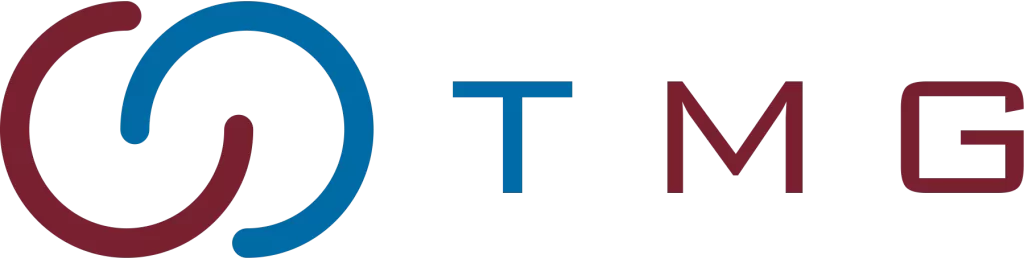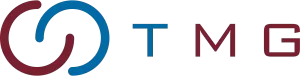Written By:
Scott McAuley
Scott is the IT Director of Texas Management Group, and has been in the IT industry for 25 years.
Imagine seamlessly accessing your work from any device, anywhere, with the same power and efficiency as sitting at your desk. This isn’t science fiction—it’s the magic of terminal servers.
But what is a terminal server, and how does it revolutionize the way businesses operate? A terminal server acts as a central hub, allowing multiple users to connect and work remotely with incredible efficiency.
In this comprehensive guide, we’ll explore the ins and outs of terminal servers and dive into 10 distinct types, each tailored to different needs and environments.
Whether you’re a tech enthusiast or a business leader looking to optimize operations, understanding terminal servers can unlock new possibilities.
Ready to navigate the fascinating world of terminal servers? Let’s dive in and discover the future of remote computing.
Key Takeaways
- Terminal servers provide centralized access to applications and desktops via client devices, enhancing remote work efficiency and reducing hardware costs.
- Each user initiates a session, authenticated securely, and allocated resources dynamically based on their needs, ensuring optimal performance.
- Applications are hosted on the server, either natively or through virtualization, supporting diverse user environments and operational flexibility.
- Facilitates seamless user interaction by transmitting input and output between the client and server, supporting various devices.
- Management and Monitoring: Administrators monitor and manage sessions using dedicated tools, ensuring security, performance, and scalability across the organization.
Table of Contents
What is a Terminal Server?

A Terminal Server is a centralized server that provides remote users with access to applications and desktop environments over a network. It allows multiple users to connect simultaneously through client devices, such as PCs, thin clients, or mobile devices, using protocols like Remote Desktop Protocol (RDP).
The server manages user sessions, allocates resources dynamically, and ensures secure and efficient remote interaction, making it ideal for supporting remote work, reducing hardware costs, and simplifying IT management.
How Does Terminal Server Work?
A Terminal Server operates within a client-server framework, allowing multiple users to access a centralized server to run applications and manage data remotely. Here’s a detailed breakdown of how this process works:
| Process | Description |
|---|---|
| Session Initialization | User sends a connection request to the Terminal Server. |
| Authentication and Authorization | Server verifies user credentials via security databases (e.g., Active Directory). |
| Session Establishment | Server creates a unique session for the user, providing an isolated desktop environment. |
| Resource Allocation | Server dynamically assigns resources (CPU, memory, disk) based on session needs. |
| Application Hosting | Server hosts requested applications, available directly or through virtualization technologies. |
| Remote Desktop Protocol (RDP) | RDP handles input from the client and transmits graphical output from the server. |
| Client Connection | Client devices connect to the server using Remote Desktop Client or compatible RDP applications. |
| Session Management | Server manages active sessions, maintaining user state and handling logon/logoff events. |
| Session Termination | Server ends the session and releases resources upon user logoff or disconnection. |
| Monitoring and Administration | Administrators use tools to monitor, manage sessions, and configure server settings. |
1. Session Initialization
When a user initiates a connection, either from within a network or remotely via the internet, a request is sent to the Terminal Server. This request prompts the server to prepare for a new user session.
2. Authentication and Authorization
The server verifies the user’s credentials, typically through a security database or directory service like Active Directory. This step ensures that only authorized users can access the Terminal Server.
3. Session Establishment
Upon successful authentication, the Terminal Server creates a new session for the user. Each session is isolated and operates as a separate instance of the server’s desktop environment, with a unique identifier to distinguish it from other sessions.
4. Resource Allocation
The server allocates necessary resources, such as CPU, memory, and disk space, dynamically based on the session’s requirements. This ensures each user gets a fair share of resources and maintains optimal performance across all sessions.
5. Application Hosting
Applications requested by the user are hosted within their session. These can be either pre-installed on the Terminal Server or accessed through virtualized technologies like Microsoft App-V or Citrix XenApp, allowing for flexible and scalable application delivery.
6. Remote Desktop Protocol (RDP)
The Terminal Server uses Remote Desktop Protocol (RDP) to handle communication between the client and the server. RDP transmits user inputs (like keyboard and mouse actions) to the server and sends the graphical output back to the client, ensuring a seamless remote interaction.
7. Client Connection
Users connect to the Terminal Server from various devices, including PCs, Macs, tablets, or smartphones, using Remote Desktop Client software or other RDP-compatible applications. This connection enables the client device to act as a display and input terminal while the server handles all the processing.
8. Session Management
The Terminal Server manages multiple concurrent sessions, maintaining the state and context for each user. This includes handling user logon/logoff events, session timeouts, and managing disconnect/reconnect scenarios efficiently.
9. Session Termination
When a user logs off or disconnects, their session is terminated. The server then releases the resources allocated to that session. Any changes made during the session can be saved or discarded based on user preferences and administrative settings.
10. Monitoring and Administration
Administrators can use tools like Remote Desktop Services Manager and PowerShell to monitor and manage Terminal Server sessions. These tools provide insights into active sessions, user connections, resource usage, and allow troubleshooting and configuration adjustments.
3 Basic Components of Terminal Server
A terminal server is a sophisticated system that allows users to access applications and desktops remotely. It creates a centralized computing environment. It relies on three key components: server hardware that supports multiple users, a network protocol for remote access, and a client application for the terminal server.
| Component | Description |
|---|---|
| Server Hardware | Powerful multi-core processors (e.g., Intel Xeon, AMD Epyc) and ample memory to support multiple user sessions and applications. |
| Network Protocol | Remote Desktop Protocol (RDP) for secure and efficient communication between the terminal server and client devices. |
| Client Application | Thin client or remote desktop client software installed on user devices to establish a connection with the terminal server and access hosted resources. |
1. Server Hardware That Supports a Multi-user System
The core of a terminal server is its hardware, designed to manage numerous user sessions at once. This hardware must be powerful enough to run applications and the server’s operating system simultaneously. It’s advisable to use multi-core processors like Intel Xeon or AMD Epyc for the best performance and responsiveness in remote desktop services or server-based computing.
2. Network Protocol for Remote Access
For communication between the terminal server and client devices, a network protocol is essential. The most prevalent protocol is Remote Desktop Protocol (RDP), native to Windows Server operating systems. RDP governs data exchange policies, allowing users to access the terminal server’s resources from afar. This protocol ensures secure and efficient transmission of user inputs and application outputs, making remote computing smooth.
3. Client Application for the Terminal Server
Each client device needs a compatible application to connect to a terminal server. This client software, known as a thin client or remote desktop client, enables users to connect with the terminal server over the remote access protocol. The client application offers an interface for interacting with hosted applications and desktops, allowing users to utilize the terminal server for application virtualization and remote computing.
10 Types of Terminal Servers
Terminal servers are critical in facilitating remote access and desktop virtualization in various environments. Here is a list of the ten types of terminal servers:
| Terminal Server | Features | Use Cases |
|---|---|---|
| Windows Terminal Server | Integration with Windows services, robust security, extensive support | Businesses using Windows-based applications and environments |
| Linux Terminal Server | Cost-effective, supports multiple Linux distributions | Budget-friendly solution for varied requirements |
| Citrix Virtual Apps and Desktops | HDX technology, centralized management, advanced analytics | Large enterprises needing reliable virtual applications and desktops |
| VMware Horizon | Integration with VMware, real-time application delivery, unified management | Streamlining virtual desktop/application management within VMware infrastructure |
| Apache Guacamole | Web-based access, strong security, wide protocol support | Secure web-based remote access to multiple servers and devices |
| ThinLinc | High performance, multi-factor authentication, easy IT integration | Educational institutions and businesses needing reliable Linux/Windows access |
| NX Technology (NoMachine) | Efficient compression, adaptive frame rate, multi-platform support | Fast, responsive remote desktop experience over low-bandwidth connections |
| Ericom AccessNow | HTML5 client, no plugins/software installations, strong security | Organizations needing remote access without client-side installations |
| Parallels Remote Application Server (RAS) | Easy deployment, centralized management, wide device support | Small to medium-sized businesses seeking cost-effective, straightforward virtualization |
| Dell Wyse vWorkspace | Integration with Hyper-V/VMware, robust management, comprehensive security | Enterprises needing scalable and secure desktop virtualization integrating with existing infrastructure |
1. Windows Terminal Server
Windows Terminal Server, part of the Windows Server family, provides remote desktop services that allow users to access a Windows desktop environment from virtually any device.
Features: Seamless integration with other Windows services, robust security measures such as encryption and multi-factor authentication, and extensive support through Microsoft’s ecosystem.
Use Cases: Ideal for businesses that rely heavily on Windows-based applications and environments, ensuring compatibility and ease of management.
2. Linux Terminal Server
Linux Terminal Server is an open-source solution designed for deploying virtual desktops across a network. It offers high customization capabilities, allowing administrators to tailor the system to specific needs.
Features: Cost-effective and versatile, it supports multiple Linux distributions like Ubuntu and Fedora.
Use Cases: Suitable for organizations looking for a budget-friendly alternative with the flexibility to adapt to different requirements.
3. Citrix Virtual Apps and Desktops (formerly XenApp and XenDesktop)
Citrix Virtual Apps and Desktops provide comprehensive solutions for application and desktop virtualization. This terminal server is known for its high performance, security, and scalability.
Features: HDX technology for enhanced user experience, centralized management, and advanced analytics.
Use Cases: Often used in large enterprises needing to deliver consistent and reliable virtual applications and desktops across diverse locations and devices.
4. VMware Horizon
VMware Horizon offers a robust platform for delivering virtual desktops and applications.
Features: Integration with VMware’s ecosystem, real-time application delivery, and unified management.
Use Cases: Ideal for businesses looking to streamline virtual desktop and application management within a VMware infrastructure.
5. Apache Guacamole
Apache Guacamole is a clientless remote desktop gateway that supports standard protocols like VNC, RDP, and SSH.
Features: Web-based access without the need for client software, strong security, and wide protocol support.
Use Cases: Useful for organizations that need secure, web-based remote access to multiple types of servers and devices.
6. ThinLinc
ThinLinc is a Linux-based remote desktop server designed to provide access to Linux and Windows desktops and applications.
Features: High performance, multi-factor authentication, and easy integration with existing IT infrastructure.
Use Cases: Suitable for educational institutions and businesses requiring reliable access to both Linux and Windows environments.
7. NX Technology (NoMachine)
NoMachine offers a high-performance remote desktop solution that works over a variety of network conditions.
Features: Efficient compression, adaptive frame rate control, and support for multiple platforms.
Use Cases: Ideal for users needing a fast and responsive remote desktop experience, even over low-bandwidth connections.
8. Ericom AccessNow
Ericom AccessNow is a browser-based solution for accessing Windows applications and desktops.
Features: HTML5-based client, no need for plugins or software installations, and strong security features.
Use Cases: Great for organizations that want to provide remote access without requiring client-side installations.
9. Parallels Remote Application Server (RAS)
Parallels RAS provides seamless delivery of virtual desktops and applications.
Features: Easy to deploy, centralized management, and support for a wide range of devices.
Use Cases: Ideal for small to medium-sized businesses looking for a cost-effective and straightforward virtualization solution.
10. Dell Wyse vWorkspace
Dell Wyse vWorkspace offers a flexible and scalable desktop virtualization platform.
Features: Integration with Microsoft Hyper-V and VMware, robust management tools, and comprehensive security.
Use Cases: Suitable for enterprises needing a scalable and secure desktop virtualization solution that integrates well with existing infrastructure.
4 Steps on How to Install and Configure Terminal Server
Setting up a terminal server involves four essential steps: preparation, installation, configuration, and client setup. These steps help establish a secure and efficient infrastructure for remote access and virtual desktops in your organization.
Step 1: Preparation is Key
Before starting the installation, ensure your server hardware can handle a multi-user system. Consider CPU, RAM, storage, and network connectivity. Also, plan your deployment, including user numbers, applications, and remote desktop protocols you’ll support.
Step 2: Install Terminal Server
With your server prepped, install the terminal server software on the server OS. Run the installation wizard and choose the right components and features for your needs. Set up basic settings like the server name, domain membership, and licensing during installation.
Step 3: Configure Terminal Server
After installing the terminal server software, configure it for your organization’s needs. Set up user accounts and define access permissions to secure the virtual desktop infrastructure (VDI). Configure application settings by installing and publishing necessary software for remote access.
Key configuration settings to consider include:
- Encryption levels: Choose from low, medium, and high encryption to secure remote desktop connections.
- Font exchange: Ensure correct system fonts display during remote sessions by configuring font exchange.
- Bitmap cache: Adjust the bitmap cache memory to optimize performance based on your network and client devices.
Step 4: Client Configuration
For the final step, set up the client devices for terminal server access. Install the right client software, like Remote Desktop Connection (RDC) or a third-party client, on each device. Configure connection settings, including server address, port, and security or display settings.
Consider these statistics when configuring client devices:
| Client Platform | Executable Size | Working Set | Display Data Usage |
|---|---|---|---|
| WinCE-based | 70 KB | 300 KB | 100 KB |
| Win32-based | 130 KB | 300 KB | 100 KB |
Use Cases and Industries of Terminal Server
Terminal servers are crucial in many sectors, offering centralized computing, enhanced security, and easier management. They use server-based computing and thin client tech to streamline IT and boost efficiency. Let’s see how different fields benefit from these solutions.
| Industry | Key Benefits |
|---|---|
| Business and Enterprises | Centralized management, enhanced security, simplified software maintenance |
| Healthcare | Secure access to patient records, remote collaboration, data confidentiality |
| Education | Centralized software deployment, remote learning, simplified IT administration |
| Financial Services | Secure access to financial software, remote access for employees, compliance facilitation |
| IT and Technology | Simplified IT resource management, remote administration, hardware consolidation |
| Manufacturing and Engineering | Centralized access to specialized software, remote collaboration, faster product development |
| Telecommunications | Support for remote customer service, centralized infrastructure management |
| Retail and E-commerce | Streamlined access to inventory management, consistent access across locations, real-time updates |
Business and Enterprises
For businesses and enterprises, terminal servers manage applications and resources centrally. This approach boosts security by keeping data on the server, not on workstations. It also makes software updates simpler, applying them to the server for all users. Terminal servers support 30-40 users, offering high performance and scalability for growing companies.
Healthcare
The healthcare sector needs secure, efficient access to patient data and tools. Terminal servers provide this, allowing healthcare pros to work together from anywhere. They keep data safe and secure, reducing the risk of breaches by not storing data on devices.
Education
Schools and universities gain a lot from terminal servers. They centralize software, making it easy to give students and staff the latest tools. This makes remote learning easier and IT management simpler, with updates done centrally.
Financial Services
In finance, security and reliability are key. Terminal servers offer secure access to financial apps and data, keeping sensitive info safe. They let employees work remotely efficiently and help meet industry standards and audits.
IT and Technology
For IT and tech companies, terminal servers make managing IT easier and allow remote work. IT pros can monitor and update servers from one place, reducing downtime. They also help save money by using fewer machines.
Manufacturing and Engineering
Manufacturing and engineering use terminal servers for complex software like design and simulation. This lets engineers work together from anywhere, speeding up product development and boosting productivity.
Telecommunications
In telecom, terminal servers are key for remote customer support and tech help. Agents can access tools and customer info from anywhere, offering quick and effective support. They also help manage big telecom systems, making it easier to control networks.
Retail and E-commerce
Retail and e-commerce use terminal servers to make managing inventory and customer data easier. This gives consistent access across stores or warehouses, improving inventory management and customer service. It also supports real-time updates and e-commerce integration, enhancing the shopping experience.
5 Advantages of Using Terminal Servers
Terminal servers play a crucial role in modern IT infrastructure by enabling centralized management and remote access to applications and desktops. They offer numerous benefits that enhance efficiency, security, and flexibility for organizations of all sizes.
Here are five key advantages of using terminal servers:
| Advantage | Description |
|---|---|
| Centralized Management | Simplifies deployment, updates, and maintenance; ensures consistency and improves security |
| Cost Efficiency | Reduces hardware and maintenance costs; optimizes software licensing through centralized usage |
| Enhanced Security | Centralized data storage, encryption, and multi-factor authentication; ensures data protection |
| Remote Access and Flexibility | Provides access from any location; supports various devices and enhances mobile productivity |
| Improved Performance and Scalability | Scales to meet organizational demands; handles multiple users without performance compromise |
1. Centralized Management
Terminal servers allow for centralized management of applications and desktops, making it easier for IT administrators to deploy, update, and maintain software across the organization. This reduces the need for individual installations on each user’s device, saving time and minimizing potential errors. Centralized management ensures consistency, improves security, and streamlines administrative tasks.
2. Cost Efficiency
By using terminal servers, organizations can significantly reduce hardware and maintenance costs. Since the processing is done on the server, end-users can utilize less powerful and more cost-effective devices such as thin clients or older PCs. This extends the lifecycle of existing hardware and reduces the need for frequent upgrades. Additionally, software licensing costs can be optimized through centralized usage.
3. Enhanced Security
Terminal servers offer enhanced security features, such as centralized data storage, encryption, and multi-factor authentication. Centralized storage ensures that sensitive data remains within the secure environment of the server, reducing the risk of data breaches from lost or stolen devices. Enhanced security protocols protect against unauthorized access and ensure compliance with data protection regulations.
4. Remote Access and Flexibility
With terminal servers, users can access their desktops and applications from anywhere with an internet connection. This flexibility supports remote work, mobile productivity, and business continuity. Employees can use various devices, including laptops, tablets, and smartphones, to connect to the terminal server, ensuring consistent access to their work environment regardless of location.
5. Improved Performance and Scalability
Terminal servers can be scaled to meet the demands of the organization, providing high performance and reliability. By centralizing processing power, terminal servers can handle multiple users simultaneously without compromising performance. This scalability is particularly beneficial for growing businesses that need to add new users and applications quickly and efficiently. Load balancing and resource allocation features further enhance performance and ensure a smooth user experience.
5 Disadvantages of Using Terminal Servers
While terminal servers offer numerous advantages, they also present several challenges that organizations should carefully consider:
| Disadvantage | Description |
|---|---|
| Dependency on Network Connectivity | Relies on stable and high-speed network connections; disruptions impact user productivity |
| Performance Bottlenecks | Centralized processing may lead to slowdowns during peak usage; affects application response times |
| Compatibility Challenges | Some applications may not be fully compatible; issues with graphics-intensive or specialized software |
| Initial Setup Complexity | Involves meticulous planning, hardware selection, network configuration, and software installation |
| Security Concerns | Centralized access increases vulnerability; requires robust security measures |
1. Dependency on Network Connectivity
Terminal servers rely heavily on network connectivity. Any disruptions or slowdowns in the network can significantly impact user experience and productivity. Organizations must invest in reliable and high-speed network infrastructure to minimize downtime and ensure smooth operation.
2. Performance Bottlenecks
Centralized processing can lead to performance bottlenecks, particularly during peak usage periods. When multiple users access the terminal server simultaneously, it can strain resources and result in slower response times for applications. Load balancing and resource management strategies are essential to mitigate these issues.
3. Compatibility Challenges
Not all applications are designed to function efficiently in a terminal server environment. Applications that require intensive graphics processing or interact closely with specialized hardware may experience compatibility issues or reduced performance. Organizations may need to invest in additional software solutions or workarounds to address these challenges effectively.
4. Initial Setup and Configuration Complexity
Setting up and configuring a terminal server environment can be complex and time-consuming. It involves meticulous planning, hardware selection, network configuration, and software installation. Proper configuration is crucial to ensure optimal performance, security, and compatibility with existing IT infrastructure.
5. Security Concerns
While terminal servers enhance security through centralized management and access controls, they also introduce specific security risks. A single point of access means that any breach or vulnerability could potentially impact all connected users and data. Robust security measures, including encryption, intrusion detection systems, and regular updates, are essential to protect against unauthorized access and data breaches.
6 Tips for Optimizing Terminal Server Performance
Optimizing your terminal server’s performance is key to delivering a smooth remote desktop experience. By using application virtualization and a client-server architecture, you can centralize application delivery. This approach ensures efficient remote application access. Here are six essential tips to enhance your terminal server performance:
1. Invest in Suitable Hardware
Choosing the right hardware is vital for optimal performance. Consider these guidelines when selecting hardware:
- Opt for a server with a robust CPU, like Intel Xeon or AMD EPYC, to manage multiple user sessions efficiently.
- Allocate RAM according to the formula: TotalMem = OSMem + SessionMem * NS, where OSMem is the OS memory, SessionMem is memory per session, and NS is the number of active sessions.
- Use high-performance storage, such as SSDs or SAS drives, for fast disk operations.
- Ensure redundancy with RAID configurations and the N+1 rule for high availability and business continuity.
2. Monitor Resource Usage
Regularly monitoring your terminal server’s resource usage helps identify performance bottlenecks. Key metrics to watch include:
- CPU utilization: Track CPU usage to spot congestion or overutilization. Increasing CPUs can reduce congestion, but doubling CPUs doesn’t double capacity.
- Memory usage: Monitor memory consumption to ensure enough memory for user sessions. Increasing memory per session can reduce page faults and boost performance.
- Disk activity: Watch disk I/O operations, which affect system files, application binaries, and user data. Consider storage adapters with battery-backed write caching for enhanced support.
- Network bandwidth: Monitor network bandwidth, especially for graphics and video playback, which can increase bandwidth usage. Implement QoS policies to prioritize critical traffic.
3. Tune Server Settings
Adjusting your terminal server settings can greatly improve performance. Consider these optimizations:
- Adjust session and idle timeouts to conserve resources and prevent inactive sessions from wasting resources.
- Configure RDP settings, like compression options, to balance memory and network bandwidth based on your environment.
- Optimize application settings to minimize idle loop processing, resource contention, and unnecessary processes, enhancing CPU usage.
4. Optimize Network Settings
Optimizing your network settings is crucial for a responsive remote desktop experience. Consider these network optimizations:
- Implement quality of service (QoS) policies to prioritize RDP traffic for a smooth user experience.
- Configure network adapters with settings like jumbo frames and receive side scaling (RSS) for network performance.
- Use a dedicated network for RDP traffic to reduce contention with other services.
5. Manage User Sessions
Effective session management is key to maintaining terminal server stability and performance. Consider these practices:
- Set session limits to prevent server overload and ensure fair resource allocation among users.
- Use session monitoring and management tools to track user activity, identify inactive sessions, and disconnect or log off idle sessions to free up resources.
- Educate users on proper session management, such as logging off when finished and avoiding resource-intensive tasks.
6. Utilize RemoteFX
RemoteFX enhances the user experience in remote desktop services. By using RemoteFX, you can:
- Improve graphics performance with GPU acceleration for graphics-intensive applications.
- Enable USB redirection for seamless use of local USB devices in remote sessions.
- Enhance audio and video playback for a more immersive experience.
Implementing these optimizations can significantly boost your terminal server’s performance. This ensures a seamless remote application access experience for your users through centralized application delivery.
Conclusion
Terminal servers play a pivotal role in today’s digital landscape, providing a centralized hub for remote computing and application access. From businesses seeking cost-efficiency to industries demanding robust security and flexible remote work solutions, terminal servers cater to diverse needs with their multifaceted capabilities.
This guide has unpacked the essential components, functionalities, and types of terminal servers, alongside their advantages, challenges, and optimization strategies. As you consider implementing or enhancing terminal server solutions, prioritize understanding your specific needs and aligning them with the right type of server and best practices.
Ready to revolutionize your remote access strategy? Explore further and unlock the full potential of terminal servers for your organization.
Exploring Server Options for Your Business?
Browse our blogs to understand different server types, and learn how our Server Migration Services can make your upgrade seamless.
Future-proof your server infrastructure today!
FAQ
What is the Use of a Terminal Server?
A Terminal Server allows multiple users to access applications and data stored centrally, reducing the need for individual software installations on each client device.
What is the Difference Between a Terminal Server and a Regular Server?
A Terminal Server specializes in managing user sessions and providing access to applications remotely, while a regular server typically stores and manages data and applications for local use.
What is my Terminal Server?
Your Terminal Server refers to the specific server instance or system designated to handle remote access and session management for users within your network or organization.
Are Terminal Servers Still Used?
Yes, Terminal Servers are still widely used, especially in environments where centralized application management, remote access, and cost-effective scalability are essential.